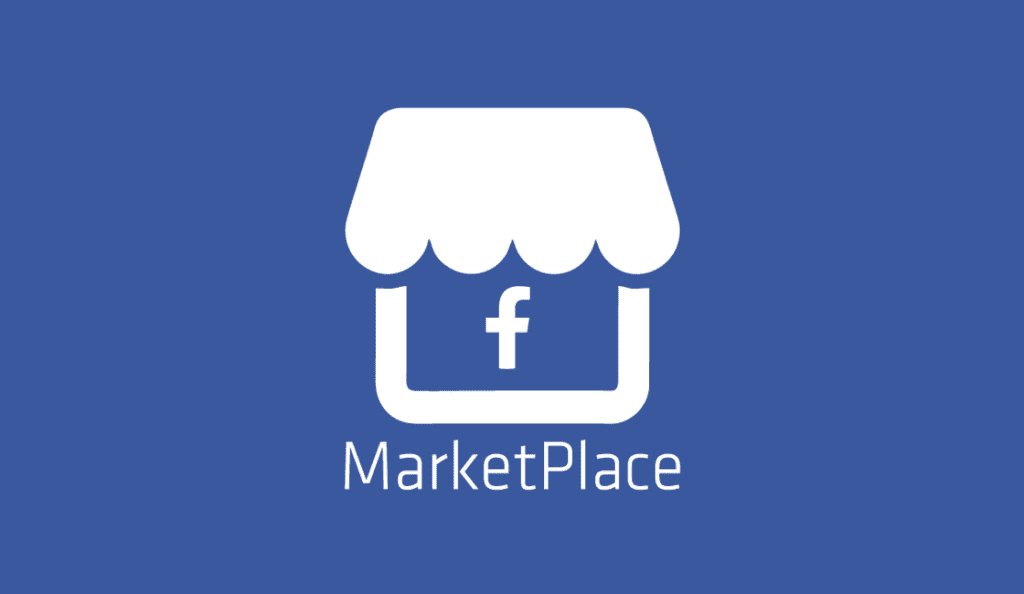How to Fix Facebook Marketplace Payment Verification Issues
Facebook Marketplace has become a popular platform for buying and selling items locally. It offers a convenient way to connect with potential buyers or sellers in your community. However, like any online marketplace, users may encounter payment verification issues that can be frustrating. In this article, we’ll explore common Facebook Marketplace payment verification problems and provide step-by-step solutions to help you resolve them.
1. Ensure Correct Payment Information
Payment verification issues can often be traced back to incorrect or outdated payment information linked to your Facebook account. To fix this problem, follow these steps:
- Open Facebook: Log in to your Facebook account and go to the Facebook Marketplace.
- Check Payment Settings: Click on the “Settings” option in the top right corner of the Marketplace homepage.
- Verify Payment Method: Under “Payments,” ensure that the payment method is correctly added and up-to-date. If necessary, add a new payment method and set it as your default option.
- Verify Address: Make sure your billing address matches the address associated with your payment method. Mismatched addresses can trigger payment verification issues.
2. Clear Browser Cache and Cookies
Sometimes, payment verification problems can be caused by browser-related issues. Follow these steps to clear your browser cache and cookies:
- Open Browser: Launch your preferred web browser.
- Access Settings: Navigate to the browser’s settings or preferences menu.
- Clear Browsing Data: Look for an option to clear browsing data or history. Select this option.
- Choose Time Range: You can typically choose the time range for which you want to clear data. Select “All time” to remove all cached files and cookies.
- Clear Data: Click the “Clear data” or “Clear browsing data” button.
- Restart Browser: Close and reopen your browser.
After clearing your browser’s cache and cookies, try accessing Facebook Marketplace and verify if the payment issue is resolved.
3. Contact Facebook Support
If you’ve tried the above steps and continue to face payment verification problems, it’s time to reach out to Facebook support for assistance. Here’s how to do it:
- Go to Help Center: Visit Facebook’s Help Center by clicking on the “Help” option in the top-right corner of your Facebook homepage.
- Search for Marketplace Payment Issues: In the search bar, type “Marketplace payment verification issues” or a related query.
- Browse Solutions: Review the articles and solutions provided in the search results. Facebook’s Help Center often contains step-by-step guides for resolving common issues.
- Contact Support: If you can’t find a solution, look for a “Contact Support” or “Submit a request” option. Describe your payment verification problem and submit your request for assistance.
Facebook’s support team should respond to your query and guide how to resolve the payment verification issue.
Conclusion
Payment verification issues on Facebook Marketplace can be frustrating, but they are typically solvable with the right approach. By ensuring correct payment information, clearing browser cache and cookies, and contacting Facebook support if needed, you can overcome these problems and continue to enjoy the benefits of buying and selling on this popular platform. Remember that prompt resolution of payment issues ensures a smooth and secure transaction experience for both buyers and sellers on Facebook Marketplace.